Different Opinions on No Sound When Import MTS Files to Adobe After Effects
One person said this happens when the camera records stereo to the RL and RR (tracks 3 and 4) audio tracks, but according to VLC they are on the L and R (1 and 2) audio tracks, in standard stereo, not 5.1.
Another person said this can happen when you have 3rd party codecs installed on your machine.
Audio Indeed Exist in the Original MTS Files
Here's the info dump from MPC-HC (the MTS video is a 1080 recording taken from a Sony a55v TLR camera):
Audio
ID : 4352 (0x1100)
Menu ID : 1 (0x1)
Format : AC-3
Format/Info : Audio Coding 3
Mode extension : CM (complete main)
Format settings, Endianness : Big
Codec ID : 129
Duration : 5mn 6s
Bit rate mode : Constant
Bit rate : 256 Kbps
Channel(s) : 2 channels
Channel positions : Front: L R
Sampling rate : 48.0 KHz
Bit depth : 16 bits
Compression mode : Lossy
Delay relative to video : -67ms
Stream size : 9.36 MiB (1%)
May be you have been wondering why that would get in the way of only Adobe products, and you have been looking for a way to fix it and still keep the codecs installed.

Why No Sound When Import MTS Files to Adobe After Effects?
In order to to keep the both audio and video can be imported to the After Effects, you've got to maintain the folder structure of the MTS files. Make sure you didn't break that. You can't just drag the video stream into a folder and expect it to keep track of the audio. You can't expect to leave the other parts of the file structure behind either.
As for 3rd party codecs breaking a normal import, third party codec pacs are notorious for breaking all kinds of video editing and compositing solutions. They can even break dedicated encoding apps. Try removing the codec library and see if you can then get the sound portion of the file. If you can, look for a different library or contact their support department for help.
Solution: No Sound When Import MTS Files to Adobe After Effects
I tried Sony's PMB software, but it only offers two options; convert+shrink to WMV (which just shows an error saying 'this file cannot be shrunk'), and "upload to youtube/facebook/etc". Neither of which are very useful
My guess is that it's probably the 3rd party codecs, as this problem doesn't happen for everyone. But I just gave up on that and used 3rd-party software to convert it to an h.264 with an audio track that AE could read, with very little compression loss, compared to what PMB wanted to do using the WMV codec.
The 3rd-party software is Pavtube MTS/M2TS Converter for Mac which outstanding in this situation. The most satisfying point of this program is that it has many kinds of pre-set compatible format for various non-linear editing systems (NLE), including Adobe After Effects, Adobe Premiere Pro, iMovie, Final Cut Express, Avid Media Composer, Final Cut Pro and more. It has both Windows and Mac version, I am a Mac user, with the Mac version, the problem can be solved in just several clicks, in the rest of the article I happy to share my using experiences with all of you.
By the way, trail-before-purchase is supported, just feel free to try it, it is confirmed 100% clean and safe, go to their official website get the trail version and have a try>>Pavtube Studio: MTS/M2TS Converter.
Here We Go--Import MTS Files to Adobe After Effects Without Audio Tracks Issue
Install and run it, you will see the interface.
Step 1. Click the “Add File” button to select the MTS videos from your hard drive to this program. To save your time, this program supports batch conversion so you can add multiple files at a time.

Tips: When the MTS files are loaded to the Pavtube MTS/M2TS Converter, you can view the videos from the Preview window. Simply select an item and click the “Play” button. When the video is playing, you are allowed to take snapshoot.
Step 2. Just click "Format" menu firstly and then follow "Adobe Premiere/Sony Vegas" to set MOV (AVC) (*.mov) format. It is the optimized format preset for After Effects.
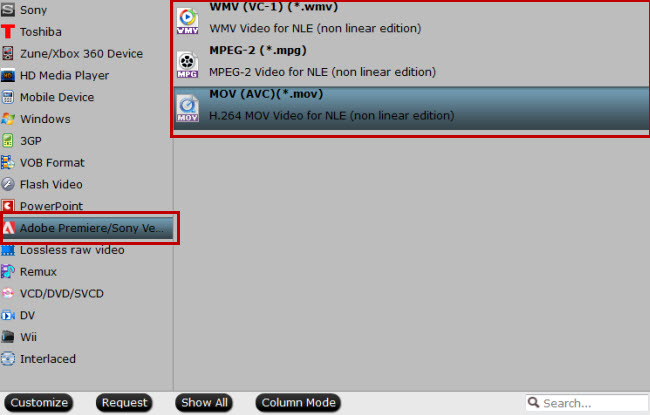
Step 3. (Optional)Click "Settings" button if you’d like to customize advanced audio and video parameters like Video Codec, aspect ratio, bit rate, frame rate, Audio codec, sample rate, audio channels.

Step 4. Click the convert button, it will start converting MTS for importing to After Effects immediately. Soon after the conversion, just click “Open” button to get the generated files for using in After Effects perfectly.
When finishing conversion, run Adobe Effects and import the converted feature documentary footage to it.
Read More: